If you’ve never paired JBL speakers with a MacBook, it might seem hard because of new Bluetooth settings. You might face sound or pairing troubles when you try to connect them.
At audiosk, we’ll show you how to connect JBL speakers to Macbook to dodge these problems and get better sound. Let’s jump in and learn different ways to make the connection.
How To Connect JBL Speaker To Macbook?
Connecting a JBL speaker to a MacBook typically involves a few simple steps, usually via Bluetooth. Here’s a general guide on how you can do it:
Method 1: Connecting JBL speaker to Macbook with Bluetooth
Connecting a JBL speaker to a MacBook via Bluetooth is a straightforward process. Here are the steps:
Step 1: Charge Your JBL Speaker
First things first, ensure your JBL speaker is fully charged. A good charge means uninterrupted listening pleasure.
Step 2: Enable Bluetooth on Your MacBook
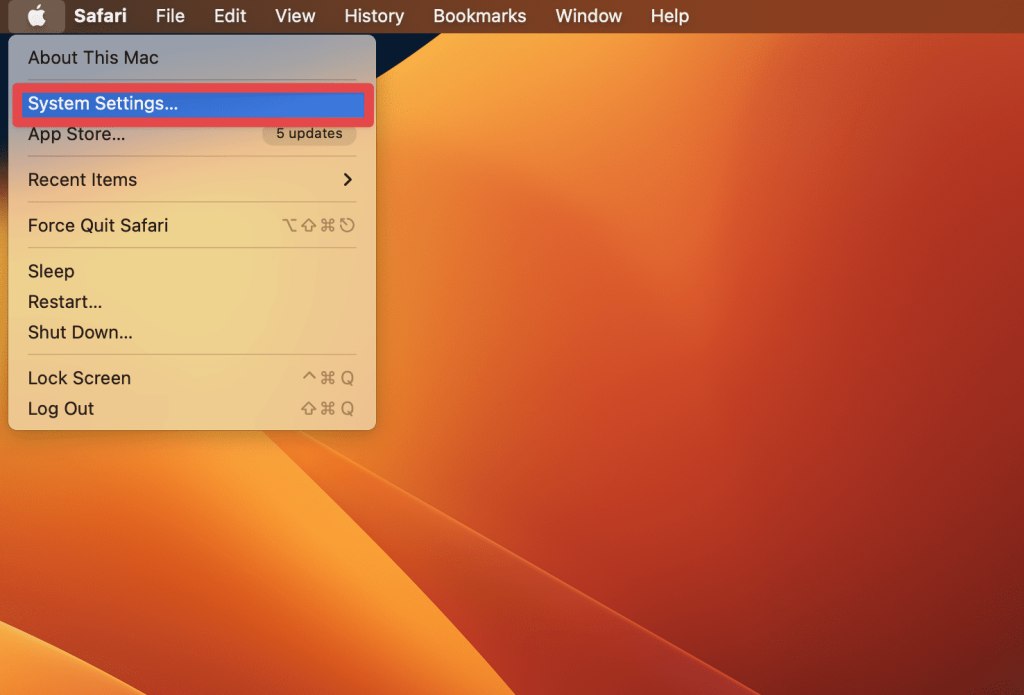
- Click on the Apple menu.
- Select “System Preferences.”
- Click “Bluetooth.”
- Ensure Bluetooth is turned on.
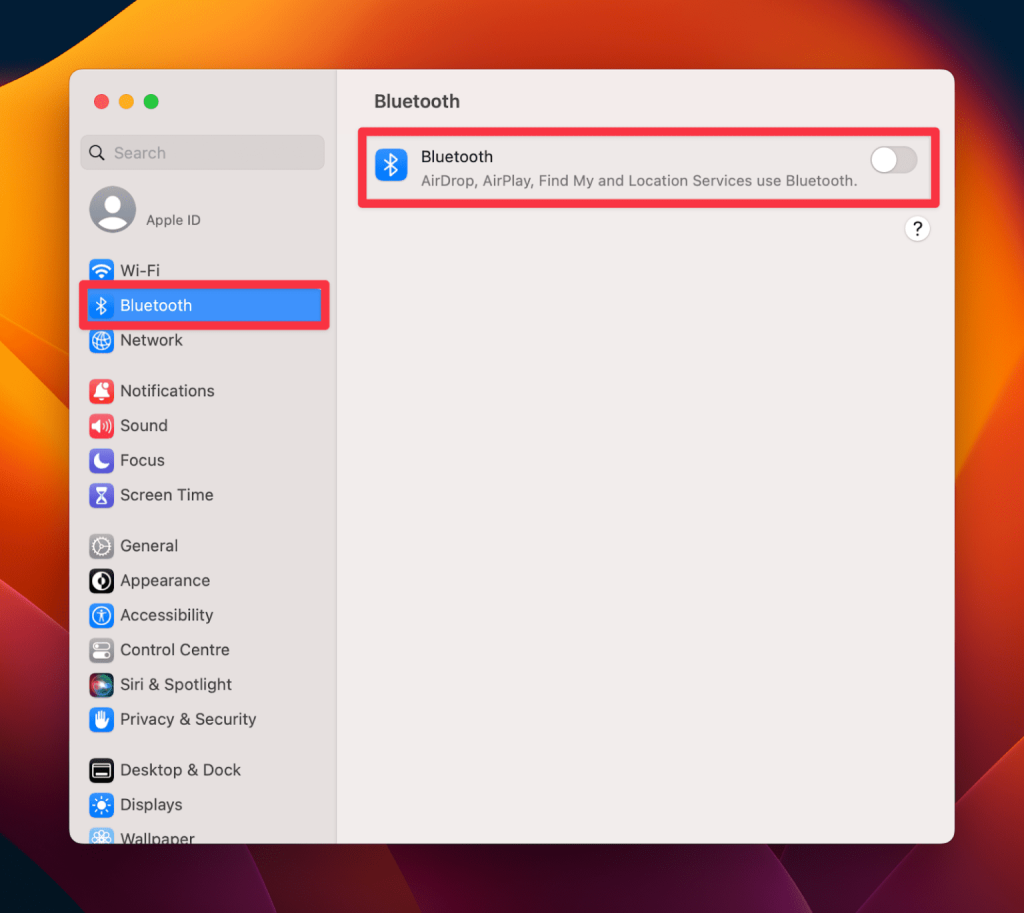
Step 3: Put Your JBL Speaker in Pairing Mode
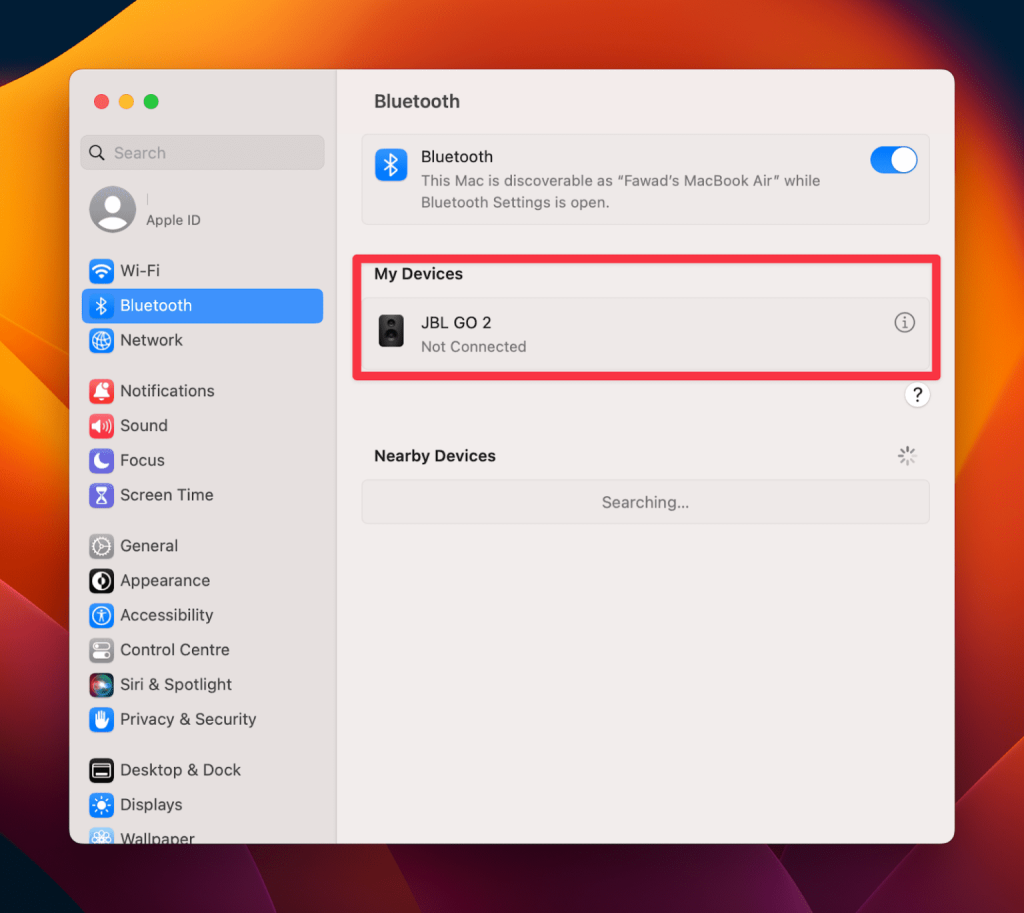
- Turn on your JBL speaker.
- Press the Bluetooth button to put it in pairing mode. Usually, you’ll see a blinking light indicating it’s ready to connect.
Step 4: Connect the Speaker to Your MacBook
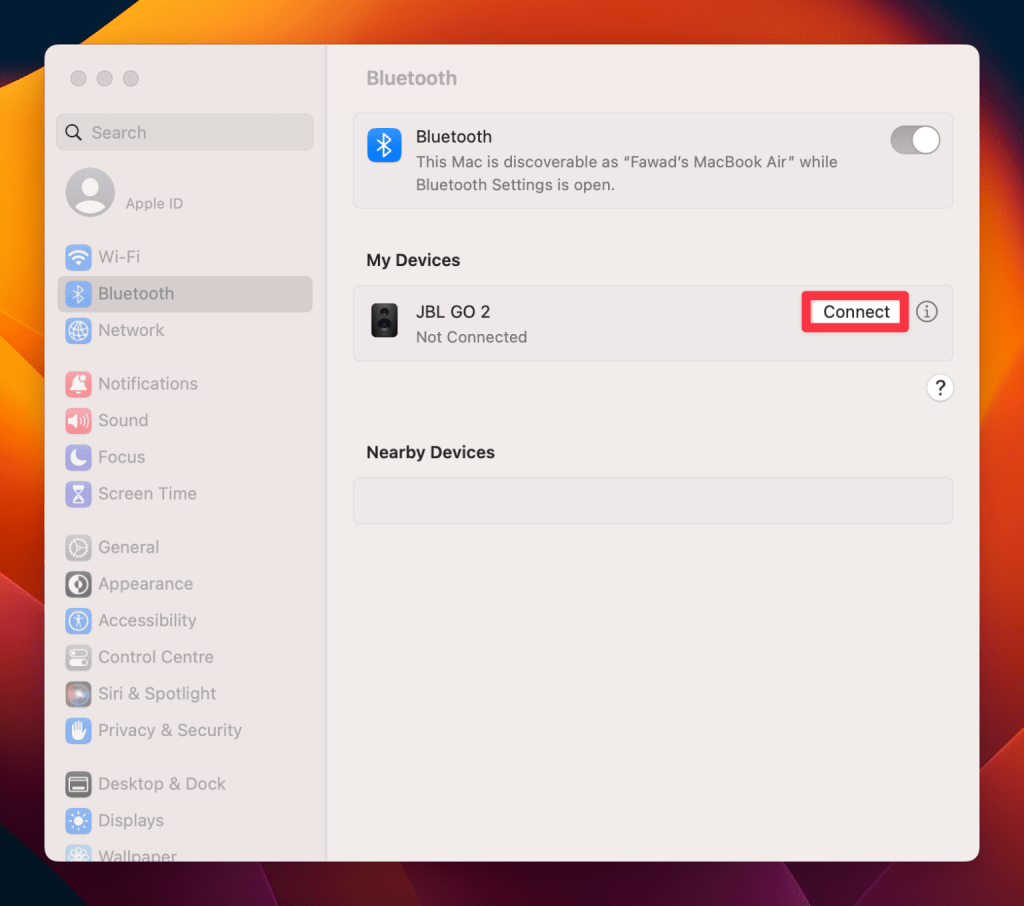
- Under the Bluetooth preferences on your MacBook, look for your JBL speaker listed under “Devices.”
- You need to click “Connect” next to your speaker’s name.
Congratulations! You’re now connected and ready to enjoy superior sound quality
Method 2: Connect with Aux connection

Yes, if your JBL speaker doesn’t have Bluetooth built in, you can still link it to your Mac using an Aux cable. Lots of Windows and Mac users use this way to connect their outside speakers.
We need to spend money on a strong extra cord that doesn’t bend or twist easily. We suggest you choose a good quality cable to make sure your connection is safe and lasts long.
here’s how to connect your JBL speaker to a Mac using an Aux cable, detailed in an accessible, step-by-step guide:
Step 1: Locate the Aux Port:
Mac: Find the extra port that is 3.5mm wide, usually at the back and labeled with a headphone symbol.
JBL Speaker: Remove the top on the side of the speaker to view a spot for connecting music, next to the port that helps it work.
Step 2: Plug the Aux Cable:
Use a good Aux cable and connect one side to the JBL speaker’s listening hole. Insert the other end into your Mac’s same hole. Ensure that both links are safe and secure.
Step 3: Change Audio Settings:
To get the best sound, you have to set up a JBL speaker as a thing that makes sounds. Usually, your Mac will switch the sound source to a new speaker when it’s hooked up. If it doesn’t, manually select the JBL speaker:
- Click on the ‘Sound’ option in your computer settings.
- Click on ‘Output Devices’.
- Pick the JBL speaker from the list.
Step 4: Test Audio:
Check if everything is working correctly by making a sound. If the sound is from the JBL speaker, you can have fun listening to music or watching videos. If there’s no sound:
- Make sure the extra wire is all the way inserted into both speaker and Mac.
- Look at the loudness because it might have changed by itself when you connected the device. Change it if needed to hear the noise well.
Why Won’t JBL Connect to My Mac?

Sometimes, linking your JBL speakers to your Mac can be difficult. We’ve looked into a few common reasons your JBL speakers might not connect:
- Mac’s Bluetooth off: If your Mac’s Bluetooth isn’t on, it can’t connect to devices that use Bluetooth. Start it by going to System Settings and then choosing Bluetooth. Flip the switch to begin looking for things.
- JBL speaker not ready to pair: If you haven’t connected your JBL speaker to another device before, your Mac won’t be able to find it. Check that your Bluetooth devices are paired before you try to connect them. Keep pressing the Bluetooth button on the speaker until it shows a blinking light.
- Might not work together: Each MacBook has its own features, and not all gadgets work with every model. Your JBL speaker might not link with your Mac if they don’t work well together. Check the speaker’s guide or ask JBL’s help team to see if they’re a match.
- Mac’s Bluetooth driver is old: If your Mac’s Bluetooth driver isn’t up to date, it might not link with new Bluetooth gadgets. Look for updates in the Software Update section under System Settings.
- Other Bluetooth gadgets causing trouble: Bluetooth devices nearby might mess with your Mac’s connection to the JBL speaker. Turn off other gadgets like your iPhone or iPad and try connecting again.
Sometimes, there’s a problem with the JBL speaker itself. Look over the speaker for any visible damage or get help from a pro.
How Can You Optimize the Sound Experience?
To make the JBL speaker sound good when connecting to a MacBook, make sure there’s a strong connection. Put the speaker in the right spot for best sound spread and set up your MacBook so it sounds great too. Using good sound sources also makes it more enjoyable.
For example, at a surprise party, just putting our JBL speaker on a shelf and picking the right audio settings on our MacBook made everyone enjoy the music more. It felt like they were really there with it.
Keep it simple: link safely, put in good spots, and change settings for the best noise.
What Should You Do If the Connection Fails?
If your JBL speaker and MacBook are not connecting, make sure both have power and are near each other. If problems keep happening, stop both things and see if there are any links to other devices. Usually, fixing the Bluetooth settings or speaker solves this problem.
For example, when we quickly set up a presentation, we saw that the speaker was connected to another device. Unplugging and plugging it back into the MacBook solved the issue. Remember, checking power, distance and past pairings is usually enough to fix things!
Conclusion
At audiosk, Pairing a JBL speaker with a MacBook can make your sound better. By ourselves setting up events, making sure there’s a good link and changing settings has always given better sound. Keep in mind, having a good setup can change okay sound into fantastic sound. So, spend a little extra time making sure everything is plugged in and adjusted right for the best sound with your JBL speaker and MacBook.








