Suppose you own a speaker but need help connecting karaoke mic to the speaker. This article will help you with acquiring these methods. Discover how to have a karaoke party with relatives and close friends by scrolling down.
Your microphone and speakers can be connected through Bluetooth, cable, or USB. First, check what type of connection is available on your speaker and select the most suitable method.
How Do I Connect Microphone To Speaker?
You can connect your microphone to a speaker and enjoy your favorite shows with superior sound quality. Your microphone and speakers can be connected through 3 methods:
- By using Bluetooth
- By using cable
- By using USB.
First, check what type of connection is available on your speaker and select the most suitable method.
Use An Audio Cable
The simplest method often used when connecting speakers to karaoke mics is the microphone’s built-in cable.
Step 1: The XLR or AUX cable is typically used to connect the speaker and the microphone. Check to determine what kind of cable each device can use and whether they are compatible. If incompatible, utilize another connection method or a cable adaptor.
Step 2: Before making connections, turn off your speakers first. When you do this, the speaker will stop producing obnoxious noises.
Step 3: Get the appropriate cable for each device, then connect it.
Step 4: Turn on your speakers, lower the volume, and test your microphones by making a sound to determine if the speakers boost them.
Step 5: Set your preferred pitch and tone once the connection is complete, then enjoy the party.
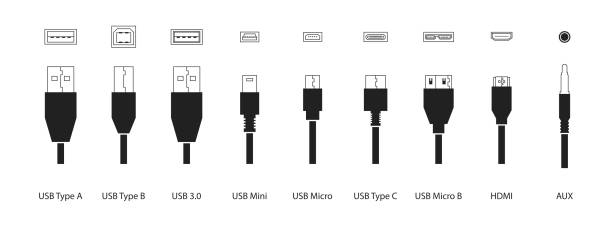
Use Bluetooth
You can use Bluetooth to connect your speaker and karaoke microphone. The steps are listed below.
Step 1: Ensure your Bluetooth speaker and microphone are turned on and in pairing mode. To find out how to enable pairing mode on each device, consult the user manual.
Step 2: Turn on Bluetooth and look for available devices on your phone or other Bluetooth-capable device. Ensure that your microphone and speaker system are listed among the accessible devices.
Step 3: Select the microphone and speaker system once you’ve located them to connect them.
Step 4: Ensure that the Bluetooth microphone is set as the default input device in the device’s settings after the devices have been paired. This will make sure that the speaker system receives the microphone signal.
Step 5: Say things into the microphone to ensure the setup works well and the speaker system boosts your voice.
Read more: How To Make A Bluetooth Speaker Louder
Use A USB

Three USB connectors are frequently used: USB Type-A, Type-B, and Type-C. Take step-by-step if your karaoke mic has a built-in USB port.
Step 1: Check the compatibility: Ensure the karaoke microphone, and the speaker supports USB connections. Some microphones have built-in USB ports, while others may require a USB audio interface or mixer to connect to the speaker.
Step 2: Plug your speaker into a power source or make sure its battery is full.
Step 3: Plug one end of the USB cable into the microphone’s USB port. If your karaoke microphone does not have a built-in USB port, connect the mic’s audio output to a USB audio interface or mixer using the appropriate cables.
Step 4: Power on the microphone, speaker and check the sound.
What Are The Troubleshooting Steps That Can Be Taken To Resolve Problems?
It is elementary to connect the karaoke microphone and speakers. However, there are still confident connection-related problems that could occur. To solve these problems, try the following methods.
Check the audio cables and connectors for damage
Check to determine if your cable is damaged or suitable for two devices. Older cables may also impede the connection. What you need to do is change a new cable.
Restart the karaoke mic and speaker
Restart both devices, then go through the process again. You can make mistakes on occasion when performing a step. Restarting the device should resolve the issue.
Update the firmware on the karaoke mic and speaker
An outdated software version may hamper the connection process. Please upgrade both of your device’s software to the most recent version.
Contact the manufacturer of the karaoke mic or speaker for help
If the steps listed above fail to resolve the trouble, get assistance from a professional or the karaoke speaker and microphone manufacturer.
Read more: Best Speaker For Karaoke
Conclusion
We hope the information above has helped display how to connect the karaoke mic to the speaker and how to resolve connectivity problems. Send us any feedback or inquiries in the area supplied below.
For more information, refer to the video:
FAQ








