Do you wish to learn about how to connect Sony speaker to iPhone? This article will introduce you to connecting your Sony speaker and iPhone. This promises to enable you to enjoy superior audio quality while playing your favorite music, podcasts, and more.
How To Connect Sony Speaker To Iphone?
When connecting a Sony product to an iPhone, you can use two primary methods: Bluetooth and audio cables.
It is recommended to use Bluetooth connectivity as it allows for a wireless connection between Sony products and your phone. On the other hand, using an audio cable ensures a stable and uninterrupted connection.
Method 1: Connect Sony speaker to Iphone with bluetooth
If you’re looking to connect a Sony speaker to iPhone through Bluetooth, you can follow these instructions:
Step 1: Empower both devices
To begin, empower both your speaker and your phone. You should ensure both devices have sufficient battery power to avoid interruptions during the pairing process.
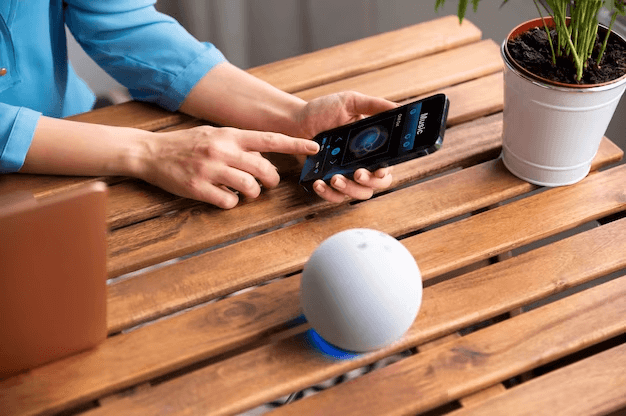
Step 2: Turn on the speaker’s Bluetooth
Search for the Bluetooth button or switch on your speaker. It’s usually located on the top or side. You will need to press the button to activate Bluetooth mode. This step enables your speaker to be discoverable by other Bluetooth devices, including your iPhone.
Step 3: Open Bluetooth settings on iPhone
On your iPhone, open the Settings app. Then, navigate to the Bluetooth section. Turn on your Iphone’s Bluetooth to get it into pairing mode. You’ll have control over pairing and connecting your devices by accessing the Bluetooth settings.
Step 4: Find the other device’s Bluetooth
You’ll see a list of available devices in your iPhone’s Bluetooth settings. Look for your Sony product in the list. You can identify it by its model number or a custom name you assigned to it. The list will show all discoverable Bluetooth devices within range of the iPhone.
Step 5: Connect your speaker to iphone
Once you’ve located your Sony product in the Bluetooth devices list, tap on it to initiate the connection. Your phone will begin pairing to establish a secure and stable relationship with the speaker. You may be prompted to enter a passcode or confirm the pairing request to proceed.
After completing these five steps, your Sony product should be connected to your iPhone via Bluetooth. With the connection established, you can enjoy wireless audio streaming from your phone to the speaker.
Read more: How To Connect Bose Speaker To Iphone

Method 2: Connect Sony speaker to Iphone with an audio cable
If you prefer a wired connection, here are the steps on how to connect a Sony speaker to iPhone with an audio cable.
Step 1: Turn off your Sony product and iPhone.
Be sure that both your Sony product and Iphone are powered off. This prevents audio interference during the connection process and keeps the devices stable.
Step 2: Find the audio output port on the iPhone.
You’ll need to look for your iPhone audio. Depending on the model, it could be a 3.5mm headphone jack or a Lightning port. Take a moment to inspect the port and ensure it is clean and free of any debris that may interfere with the connection.
Step 3: Choose an audio cable and start making a connection
Many people prefer a 3.5mm auxiliary (AUX) cable, but you can use any other lines that fit. After choosing your cable, insert one end into the audio output port on your iPhone. Remember to ensure the connection is secure, as a loose connection may result in poor audio quality or no sound.
Step 4: Finish your connection
On the other end of the audio cable, find the corresponding input port on your Sony product. You can find this port with a line that says “AUDIO IN”. When you’ve located it, insert the other end of the audio cable into this port.

Step 5: Power on your speaker and iPhone.
After the cable connection, you can switch on your Sony product and your phone. Once the devices are powered on, you can play audio content on the phone to check if your connection works.
An audio cable offers a direct and reliable connection, delivering consistent quality. With a wired connection established, you can bring your listening experience to a new level of enjoyment.
Read more: How To Connect JBL Speaker To iPhone
What To Do If Sony Speakers Won’t Connect To IPhone?
Encountering difficulties when connecting your Sony product to your iPhone can be frustrating, but here are some ways to troubleshoot the issue.
Ensure both devices are within range
First, make sure both devices are within range of each other. Bluetooth connectivity typically has a limited capacity, so make sure the machines are close enough to establish a connection.
Fix Bluetooth settings on both devices
Check the Bluetooth settings on both your Sony product and iPhone. Disable and re-enable Bluetooth on both devices to refresh the connection. If there are any available software updates for either device, install them, as they may address connectivity issues.
Reset the speaker
If the problem persists, try resetting your speaker. This action can often resolve connectivity issues by restoring the speaker to its default settings.
Check if the cable is broken
Check your audio cable if you choose to connect using a cable. You need to ensure that the cord is not damaged or broken. You can try using a different line to see if that resolves the problem.
Conclusions
Connecting your Sony product to your iPhone is not a hard task. Whether you opt for Bluetooth or an audio cable, following the steps in this guide allows you to enjoy seamless audio streaming between your devices. Now you have fully learned how to connect Sony speaker to iPhone!
You can learn more about Sony speakers and how to use them in this video:
FAQ








